Sametime 8.5.2 in a box - how to move a Sametime installation to new Windows hardware
This week I needed to migrate a Sametime in a Box installation ( see for a description here :
https://www-304.ibm.com/connections/blogs/87f3fbd1-c0ec-4f28-be5b-39e1a20ef11b/entry/ibm_software_services_for_lotus_issl_lotusphere_201259?lang=en ) from Windows 2008 to Windows 2008 R2.
Now I know that it should be possible to do an in-place upgrade of Windows 2008 to Windows 2008 R2, but for some reason, that didn’t work for me. I suppose this had something to do with the Windows 2008 Virtual Machines not being activated yet…
However, this process should also work if you want to move a Sametime installation on physical hardware with Windows 2008 , to new hardware on Windows 2008 R2 .
The environment
The Sametime-in-a-box environment consists of 4 virtual machines :
- LDAP : a Domino LDAP server
- Community : a Sametime Community server (Domino)
- Meeting : a Sametime Meeting server with a WebSphere proxy, the Deployment manager and Sametime Console and DB2
- Proxy : a Sametime proxy server and a Sametime Media Manager
The Sametime version is 8.5.2 IFR1 , on Domino 8.5.3 and WebSphere Application server 7.0.0.15 .
Migration to Windows 2008 R2
Now in theory, you can just upgrade Windows 2008 to Windows 2008 R2 (insert the CD, and click install, then select “upgrade”).
Install Operating System
Preparation
Create a ISO file from the installation CD and copy the ISO to the datastore using the Vsphere Client (over the network).
Install 4 copies of Windows 2008 r2
– Set regional settings
– Set the Administrator Password. Note that you need to set a relatively complex password, something like “password” won’t be accepted.
– to activate Windows, use the virtual product key on the CD
– install vmware tools (in Vsphere, click “Install VMWare tools” in the Virtual Machine menu for every VM)
– accept the defaults
– After restarting, you need to install the video driver :
– In the device manager, select the video card.
– Click “update driver”
– Select the VMWare driver . You need this driver file :
“C:\Program Files\Common Files\VMware\Drivers\wddm_video”
– restart to activate the new video driver
– enable Remote desktop
– disable Windows Firewall completely
Copy STLDAP
The LDAP server is a Domino server. Moving it is quite simple.
– Assign a correct network configuration ( temporary, you need the original Community server to be up and running) to the new machine
– Stop all services (Domino) on the original machine. Make sure everything is stopped (All Sametime services, and all Domino services)
– Copy following directories from the original machine to the new one :
c:/ibm
– There is no ProgramData
– After copying is done, you can switch the IP addresses (so the new server gets the correct IP Address)
– Create the service to autostart Domino :
<file:///c:/ProgramData/ibm>
sc create "Lotus Domino Server Controller (java)" binPath= "C:\IBM\Domino\nservice.exe -jc =C:\IBM\Domino\notes.ini" DisplayName= "Lotus Domino Server Controller (java)"
- to start the Domino server, you can issue this command :
"c:\program files\lotus\domino\nservice.exe" -jc "=c:\program files\lotus\domino\notes.ini" displayname= "Domino Server Controller"
Copy STCommunity Server
The Community Server is also Domino based, but is a bit trickier : just copying the files is not enough to get the server up and running : re-installation of Domino and Sametime is necessary.
– Assign a correct network configuration ( temporary, you need the original Community server to be up and running) to the new machine
– Stop all services (Domino) on the original machine. Make sure everything is stopped (All Sametime services, and all Domino services)
– Copy following directories from the original machine to the new one :
c:/ibm
– There is no ProgramData
– After copying is done, you can switch the IP addresses (so the new server gets the correct IP Address)
– Reinstall Domino and Sametime, to create the necessary services and registry settings. The Sametime installer depends on the registry to find the Domino installation.
– Note that you could recreate everything manually :
–- registry settings
–- services : Domino + all the Sametime services
–- Create a backup copy of /stconfig.nsf and /sametime.ini
–- Install Domino 8.5.3
–- Install Sametime Community Server 8.5.2 (do not use deployment plan, because there is no deployment plan)
–- Install the IFR1 fixpack on top of Sametime
–- copy back the stconfig.nsf into the notesdata directory and the sametime.ini into the notes program directory.
– Start Domino ( using the icon on the desktop)
– configure Domino to start as a service, and start the Java Controller when prompted.
– Verify that the IP address of the Proxy server is in the TRUSTED_IPS field (in stconfig.nsf, in the Community Services document)
– Sametime should start after a while
Copy STMeetings
The Meeting Server contains WebSphere Application server and DB2. DB2 proved tricky to move as well, but a re-installation is simple and fast and it retains the data.
You need to have the original password for the db2admin user ready .
– Assign a correct network configuration ( temporary, you need the original Community server to be up and running) to the new machine
– Stop all services (WAS, DB2) on the original machine. Make sure everything is stopped (All DB2 services, and all Java processes)
– Copy following directories from the original machine to the new one :
c:/db2
c:/ibm
c:/ProgramData/ibm
– this directory contains the Installation Manager data which is crucial for upgrades
– Note : To show Folder Options (so you can make the ProgramData folder visible), press ALT in the Explorer, then the “old” menu appears.
– After copying is done, you can switch the IP addresses (so the new server gets the correct IP Address)
– There is no way that I know of to re-use the DB2 installation , although we will reuse the data files.
– Uninstall db2 using the installation manager.
– This gives an error, but is necessary anyway .
– It is important to keep the database files in c:/db2 ! If you are unsure, you could create a backup of this directory.
– Delete the c:/ibm/sqllib directory manually.
– Optional : remove the password complexity requirement on Windows 2008, so you can keep the original password for db2admin. It depends if you need to do this , but if you used a simple password (like password) for your previous installation, you need to do this step. I used instruction I found here : http://strangenut.com/blogs/clr-programming-blog/archive/2010/07/03/how-to-edit-the-password-policy-on-windows-server-2008-r2-with-active-directory.aspx
– Install db2 using the Installation manager from the Sametime media .
– Use db2admin and your original password as user data
– Check the db2 installation, by starting the Control Center. You should see the 2 databases now (STMS and STSC), that were created originally.
– Configure the WAS Services by using the WASServiceCMD helper ( see this technote for instructions : http://www-01.ibm.com/support/docview.wss?uid=swg21397335 ). Of course, you can also create the services in the command line.
– copy the WASServiceCMD to the /bin directory
– start the helper
/bin/WASServiceCMD.exe
– create autostart services for the :
– Dmgr
– nodeagents for SSC and the Meeting server
These are the servers that should be started by the nodeagents :
- STConsoleServer : C:\IBM\WebSphere\AppServer\profiles\STSCAppProfile\
- STMeetingServer : C:\IBM\WebSphere\AppServer\profiles\STSMAppProfile\
- StiabHttpProxy, STConsoleServer and STMeeting will then need to be set to autostart (see later)
– you need to supply the userid and password for the stwasadmin user in WASServiceCMD, so the service is able to stop the Dmgr and the nodeagent.
– Start the Dmgr and the nodeagents. You can use the new services !
– Log in to the Dmgr and verify the servers are started (if not, you can start them in the SSC).
– Verify the Node start state for the STConsole server , the StiabHttpProxy and the STMeeting server (Administration/Server Infrastructure/Java and Process Management/Monitoring policy). It should be set to “RUNNING”, so the servers start automatically .
Copy STProxy / Media Manager
The Proxy Server contains WebSphere Application server applications only. So it’s very easy to move.
– Assign a correct network configuration ( temporary, you need the original Community server to be up and running) to the new machine
– Stop all services (WAS, DB2) on the original machine. Make sure everything is stopped (All DB2 services, and all Java processes)
– Copy following directories from the original machine to the new one :
c:/ibm
c:/installfiles
c:/ProgramData/IBM
– After copying is done, you can switch the IP addresses (so the new server gets the correct IP Address)
– Start the IM manually, to see if it works .
– Start C:\IBM\InstallationManager\eclipse\IBMIM.exe
– You should see an installed version, if you click “Update”
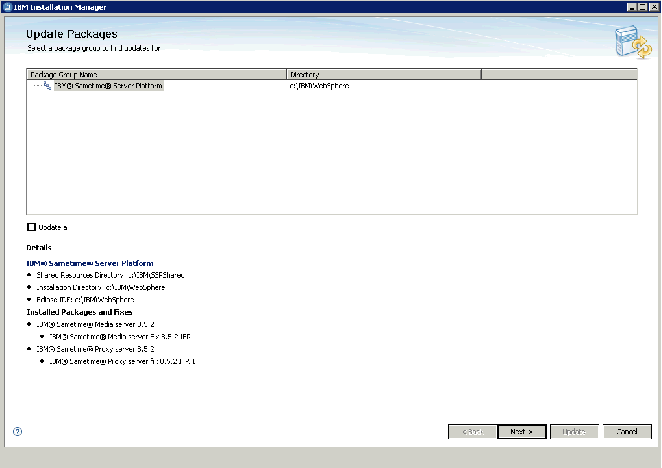
– Configure WAS Service: use WASServiceCMD to add the WAS services for the 2 nodeagents.
– Then, configure the nodestartstate of the servers, so they are started by the nodeagent.
- STMediaServer
- STProxyServer
– In the SSC, per server, go to Administration/Server Infrastructure/Java and Process Management/Monitoring policy to set it to “RUNNING”.
Done !
This procedure should take less time then doing a full re-install of the environment. You should be able to do this in under a day, and you can do it 1 by 1. So parts of the environment can remain available to users during the move …