Cloud-init for ISVA 10.0.6 with VMWare workstation
TL;DR The new cloud-init feature in ISVA 10.0.6 cannot be used together with VMWare workstation.
A new feature in IBM Security Verify Access v10.0.6 is cloud-init for networking configuration. https://www.ibm.com/docs/en/sva/10.0.6?topic=configuration-setting-network-cloud-init-user-data
This allows you to set an initial ip address for the first management interface, specifically on platforms that support cloud-init.
So cloud-init in ISVA offers a lot less options than ‘full’ cloud-init (see Link )
Prepare cloud-init configuration
Install cloud-utils.
sudo yum install cloud-utils-growpart
Prepare the virtual machine directory
mkdir <vmware virtual machines>/isva_10.0.6.0
Create an empty meta-data file
touch meta-data
Create a user-data file
network.hostname = cloudinit.verifyaccess.local
network.1.1.ipv4.address = 172.16.73.9
network.1.1.ipv4.netmask = 255.255.255.0
network.1.1.ipv4.gateway = 172.16.73.1
I believe you need both a user-data file and a meta-data file to have a valid cloud-init configuration !
Generate an iso image with both user-data and meta-data:
genisoimage -output seed.iso -volid cidata -joliet -rock user-data meta-data
Create a virtual machine from the OVA
You need to obtain the OVA image format for ISAM v10.0.6.
In VMWare workstation, we can now Open the v10.0.6 OVA.
VMWare will import the OVA file:
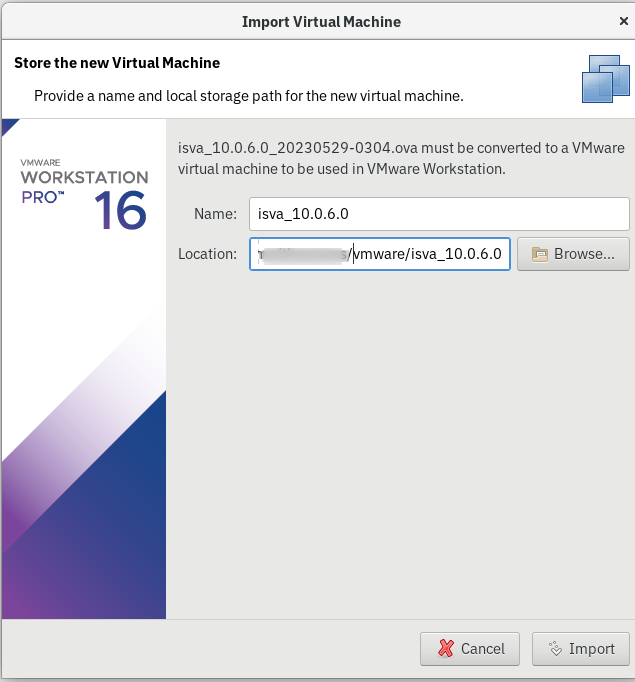
Then add a CD-ROM drive and select the seed.iso image you created, with the cloud-init user-data and meta-data.

Start up the virtual machine.
And … nothing. It does not work, the cloud-init data is not picked up by the virtual machine. I’m not sure why (because this approach works fine for the Red Hat cloud-init enabled images).
Fallback to legacy metadata
The format is exactly the same as for the ‘legacy’ metadata configuration. https://www.ibm.com/docs/en/sva/10.0.6?topic=configuration-creating-metadata-image-local-management-interface
So use the same user-data file , but rename it to app-metadata , and regenerate the seed.iso CD image.
mv user-data app-metadata
genisoimage -output seed.iso -volid cidata -joliet -rock app-metadata
Import the OVA into VMWare workstation.
Add the CD-ROM drive and select the seed.iso image you created.
Start up the virtual machine.
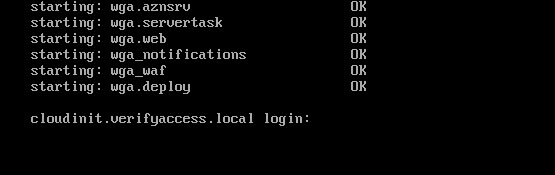
Great. This works (but this has always worked since basically forever)
Conclusion
It appears that the new cloud-init configuration option in ISVA is really only usable in … (private/public) cloud platforms (like OpenStack or VMWare VCenter). This is obviously not critical in any way. It just means that the feature I was waiting on to use in my test environment, was already in the product !
The new cloud-init option will prove very valuable for actual cloud platform deployments though .
What would be great, is that the cloud-init options would be expanded, to include more options. The new SSH keys in 10.0.6 spring to mind …